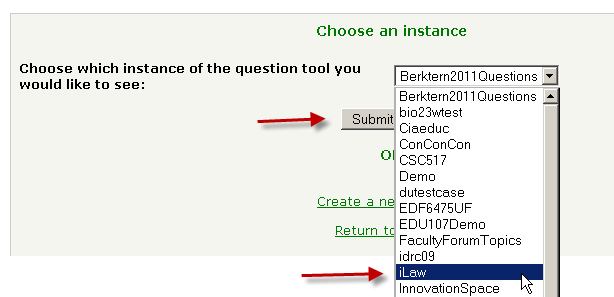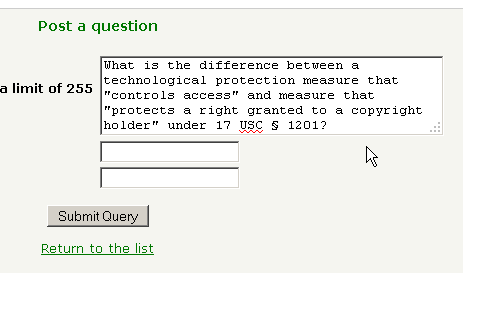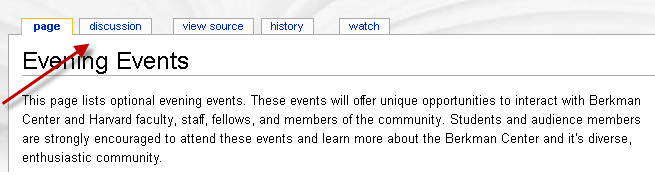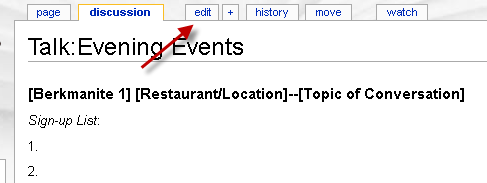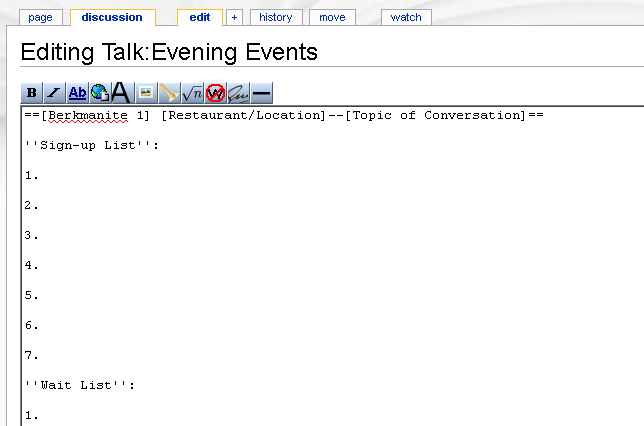How To Participate at iLaw
Live Question Tool
Live Question Tool is a web-based service that lets audience members post questions for the speaker or for other participants. As questions are added, other participants can submit comments and cast votes for the questions they hope to see answered first. The Question Tool is hosted on Berkman's website, where it is freely available to anyone who wants to use it.
We have set up an up an "iLaw instance" for the Question tool which will be monitored by students throughout the sessions.
"Discussion" Pages on the Wiki
Each page on the iLaw wiki contains a "Discussion" page (or talk page). Registered users are permitted to add and edit text to these pages. The discussion pages will be used as Sign-up sheets for events and as pages for general discussion. We encourage all participants to add questions, links to news articles, general comments, or discuss topics with one another!
For questions related to editing or using the iLaw wiki email David O'Brien, consult the MediaWiki Handbook.