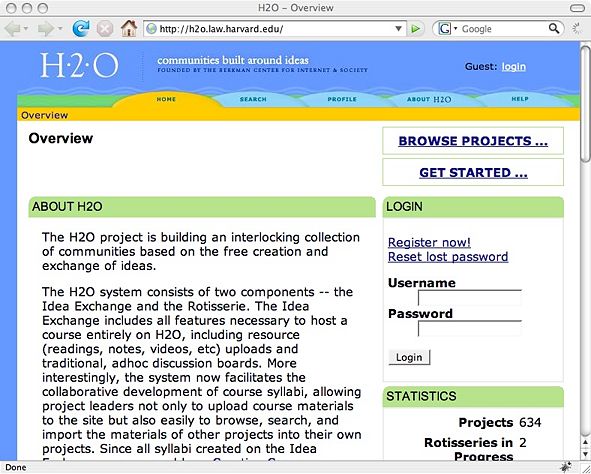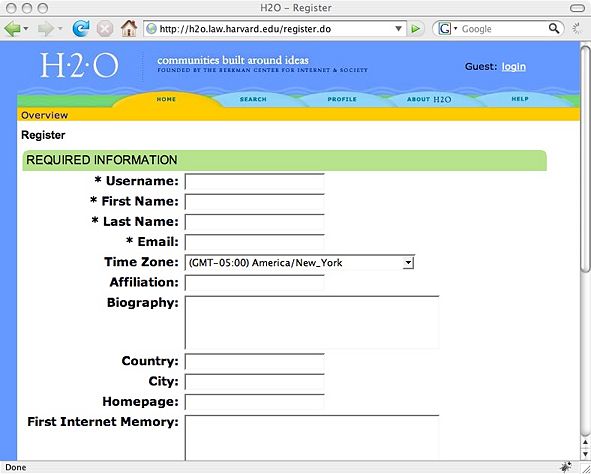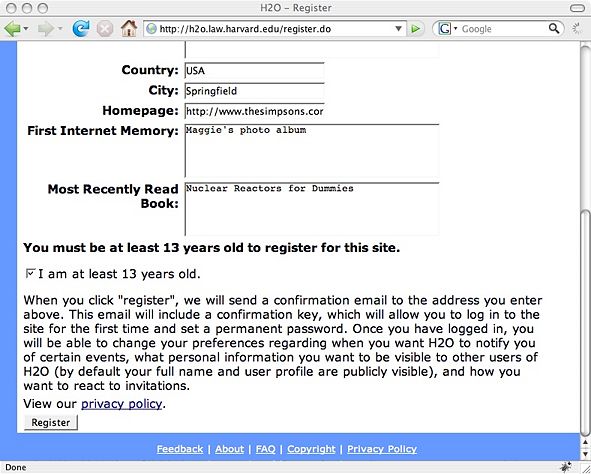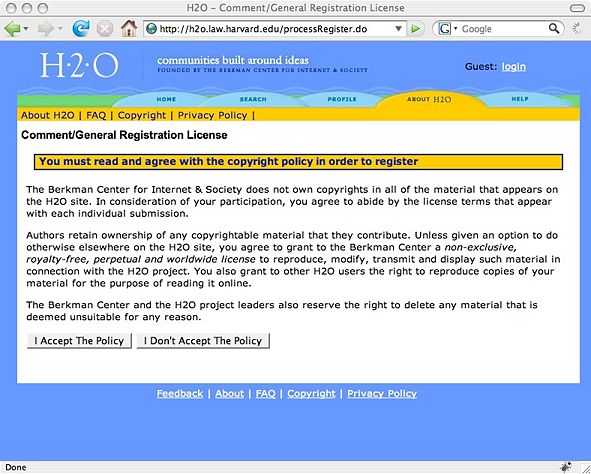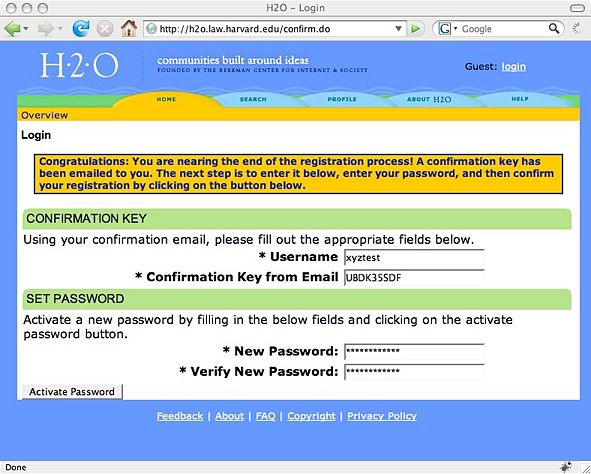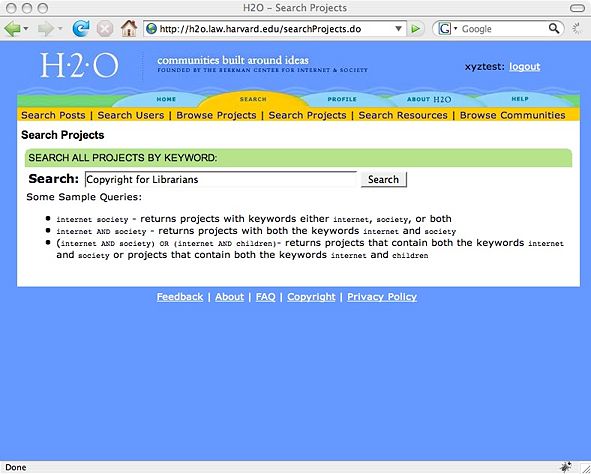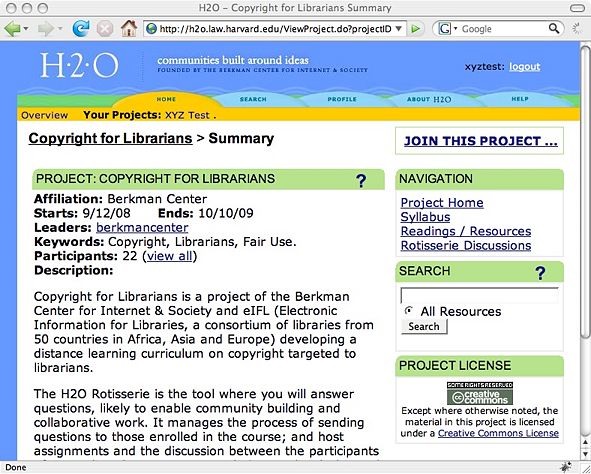Information about the Rotisserie Session: Difference between revisions
| [unchecked revision] | [checked revision] |
No edit summary |
BerkmanSysop (talk | contribs) moved footer to template |
||
| (32 intermediate revisions by 6 users not shown) | |||
| Line 1: | Line 1: | ||
This section provides guidance for creating an account and joining sessions in the [http://h2o.law.harvard.edu/index.jsp Rotisserie]. Once joined you will be able to browse projects and participate in the discussions for classes. | |||
For more information on how the Rotisserie works, please visit the [http://h2o.law.harvard.edu/about/about.jsp about] section of Rotisserie and the [http://h2o.law.harvard.edu/help/help_overview.jsp Help] section of the Rotisserie. | |||
__TOC__ | |||
== Create an account == | == Create an account == | ||
The first | The first step is to create an account. You will need an account in order to participate in the Copyright for Librarians course Rotisserie project. Follow the instructions below to register and create your login. | ||
1. Go to the [http://h2o.law.harvard.edu/index.jsp Rotisserie] website | 1. Go to the [http://h2o.law.harvard.edu/index.jsp Rotisserie] main website and click on the '''Register now!''' link. | ||
[[Image:1.jpg]] | <div style="border: 1px dashed grey; padding: .5em 1em; margin: 3px 3px 1em 3px; width: 591px;"> | ||
[[Image:1.jpg|591px]] | |||
</div> | |||
2. Fill in the form with your personal information or with information about your institution. | |||
<div style="border: 1px solid #bbee88; padding: .5em 1em; background-color:#e1f9cd; margin: 3px 3px 1em 3px;"> | |||
When you participate in a Rotisserie discussion, your username will appear next to your input. Decide here whether you want to use a pseudonym or a username close to your real name. With a pseudonym your colleagues may have difficulty recognizing your contributions to the discussion. | |||
Please remember your username and password. To participate in the assignment and discussion sessions after each module you will need to log in to the Rotisserie session. | |||
It is important that you correctly fill in the Time Zone. Deadlines are synchronized for time zone so all participants have adequate time to finish assignments, regardless of where location. | |||
</div> | |||
<div style="border: 1px dashed grey; padding: .5em 1em; margin: 3px 3px 1em 3px; width: 591px;"> | |||
[[Image:2.jpg|591px]] | |||
</div> | |||
3. After filling in the form, select the “Register” button at the bottom of the form. | |||
<div style="border: 1px dashed grey; padding: .5em 1em; margin: 3px 3px 1em 3px; width: 591px;"> | |||
[[Image:3.jpg|591px]] | |||
</div> | |||
4. Read the “General Registration License” and select the button “I accept the policy”. | |||
<div style="border: 1px dashed grey; padding: .5em 1em; margin: 3px 3px 1em 3px; width: 591px;"> | |||
[[Image:4.jpg|591px]] | |||
</div> | |||
5. The Rotisserie application will send you a confirmation email to the address you specified in the previous form. Check your email and read the “Registration Confirmation Email” message. | |||
6. Using the “Confirmation Key” provided in the confirmation email, type in your new password and select the “Activate Password” button. | |||
<div style="border: 1px dashed grey; padding: .5em 1em; margin: 3px 3px 1em 3px; width: 591px;"> | |||
[[Image:5.jpg|591px]] | |||
</div> | |||
7. You should now be registered and may start following a course on the Rotisserie. The next step is to choose your course. | |||
== Join the Copyright for Librarians project == | == Join the Copyright for Librarians project == | ||
1. Once you | 1. Once you have created an account and logged into the Rotisserie as a registered participant, search for the Copyright for Librarians course project. | ||
<div style="border: 1px solid #bbee88; padding: .5em 1em; background-color:#e1f9cd; margin: 3px 3px 1em 3px;"> | |||
You may click on “Browse projects” or directly go to the project which has been designed for your session. | |||
eIFL's first session project is available [http://h2o.law.harvard.edu/ViewProject.do?projectID=1012 here] | |||
</div> | |||
<div style="border: 1px dashed grey; padding: .5em 1em; margin: 3px 3px 1em 3px; width: 591px;"> | |||
[[Image:10.jpg|591px]] | |||
</div> | |||
2. Click on the link “Join to this project”. | |||
<div style="border: 1px dashed grey; padding: .5em 1em; margin: 3px 3px 1em 3px; width: 591px;"> | |||
[[Image:11.jpg|591px]] | |||
</div> | |||
3. After having proceeded with these steps, you will be part of the assignment and discussion activities of the course. | |||
<div style="border: 1px solid #bbee88; padding: .5em 1em; background-color:#e1f9cd; margin: 3px 3px 1em 3px;"> | |||
<div style="border: 1px solid # | Whenever it is time for you to do homework and contribute to the Rotisserie discussions, you will receive H2O-Rotisserie e-mails. | ||
</div> | |||
4. When you receive the Rotisserie email, you should click on the link that was sent to you in the body of the email, wait for a browser window to open on your screen, then login to the [http://h2o.law.harvard.edu/index.jsp Rotisserie] website, and type the answer to the question you receive. | |||
<div style="border: 1px solid #bbee88; padding: .5em 1em; background-color:#e1f9cd; margin: 3px 3px 1em 3px;"> | |||
The email from the Rotisserie will inform you of the deadline. If you fail to answer any of the discussion topics within the stipulated period of time, your answers will not be part of the discussion. | |||
Please pay attention to the way you address your colleagues and, try to be as clear as possible in your answers, so others can benefit from your ideas. | |||
</div> | </div> | ||
{{NavFooter}} | |||
Latest revision as of 19:28, 26 August 2009
This section provides guidance for creating an account and joining sessions in the Rotisserie. Once joined you will be able to browse projects and participate in the discussions for classes.
For more information on how the Rotisserie works, please visit the about section of Rotisserie and the Help section of the Rotisserie.
Create an account
The first step is to create an account. You will need an account in order to participate in the Copyright for Librarians course Rotisserie project. Follow the instructions below to register and create your login.
1. Go to the Rotisserie main website and click on the Register now! link.
2. Fill in the form with your personal information or with information about your institution.
When you participate in a Rotisserie discussion, your username will appear next to your input. Decide here whether you want to use a pseudonym or a username close to your real name. With a pseudonym your colleagues may have difficulty recognizing your contributions to the discussion.
Please remember your username and password. To participate in the assignment and discussion sessions after each module you will need to log in to the Rotisserie session.
It is important that you correctly fill in the Time Zone. Deadlines are synchronized for time zone so all participants have adequate time to finish assignments, regardless of where location.
3. After filling in the form, select the “Register” button at the bottom of the form.
4. Read the “General Registration License” and select the button “I accept the policy”.
5. The Rotisserie application will send you a confirmation email to the address you specified in the previous form. Check your email and read the “Registration Confirmation Email” message.
6. Using the “Confirmation Key” provided in the confirmation email, type in your new password and select the “Activate Password” button.
7. You should now be registered and may start following a course on the Rotisserie. The next step is to choose your course.
Join the Copyright for Librarians project
1. Once you have created an account and logged into the Rotisserie as a registered participant, search for the Copyright for Librarians course project.
You may click on “Browse projects” or directly go to the project which has been designed for your session. eIFL's first session project is available here
2. Click on the link “Join to this project”.
3. After having proceeded with these steps, you will be part of the assignment and discussion activities of the course.
Whenever it is time for you to do homework and contribute to the Rotisserie discussions, you will receive H2O-Rotisserie e-mails.
4. When you receive the Rotisserie email, you should click on the link that was sent to you in the body of the email, wait for a browser window to open on your screen, then login to the Rotisserie website, and type the answer to the question you receive.
The email from the Rotisserie will inform you of the deadline. If you fail to answer any of the discussion topics within the stipulated period of time, your answers will not be part of the discussion.
Please pay attention to the way you address your colleagues and, try to be as clear as possible in your answers, so others can benefit from your ideas.
Course Materials:
- Module 1: Copyright and the Public Domain
- Module 2: The International Framework
- Module 3: The Scope of Copyright Law
- Module 4: Rights, Exceptions, and Limitations
- Module 5: Managing Rights
- Module 6: Creative Approaches and Alternatives
- Module 7: Enforcement
- Module 8: Traditional Knowledge
- Module 9: Activism
- Glossary