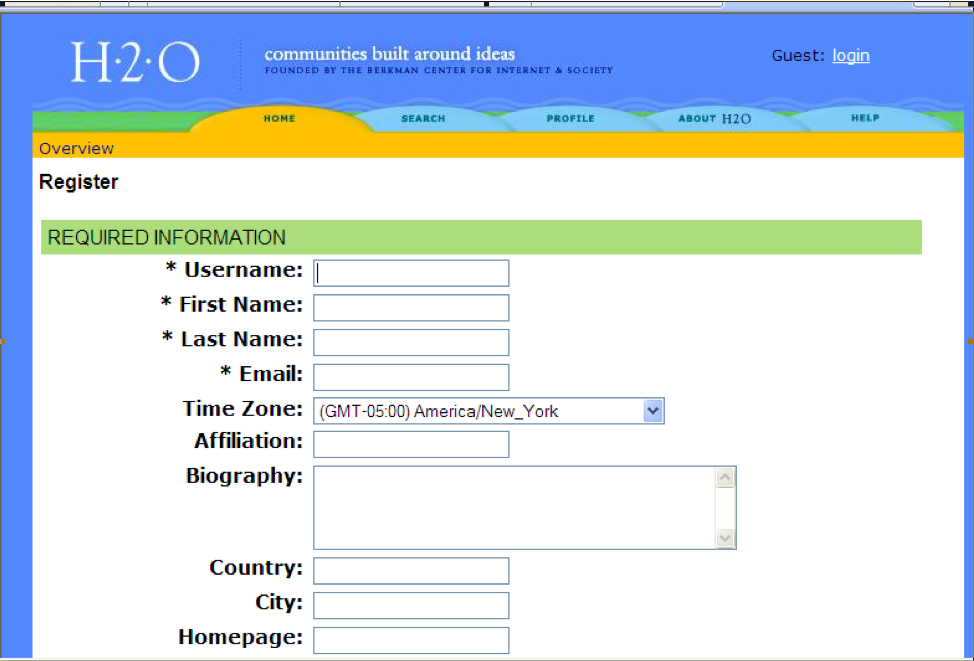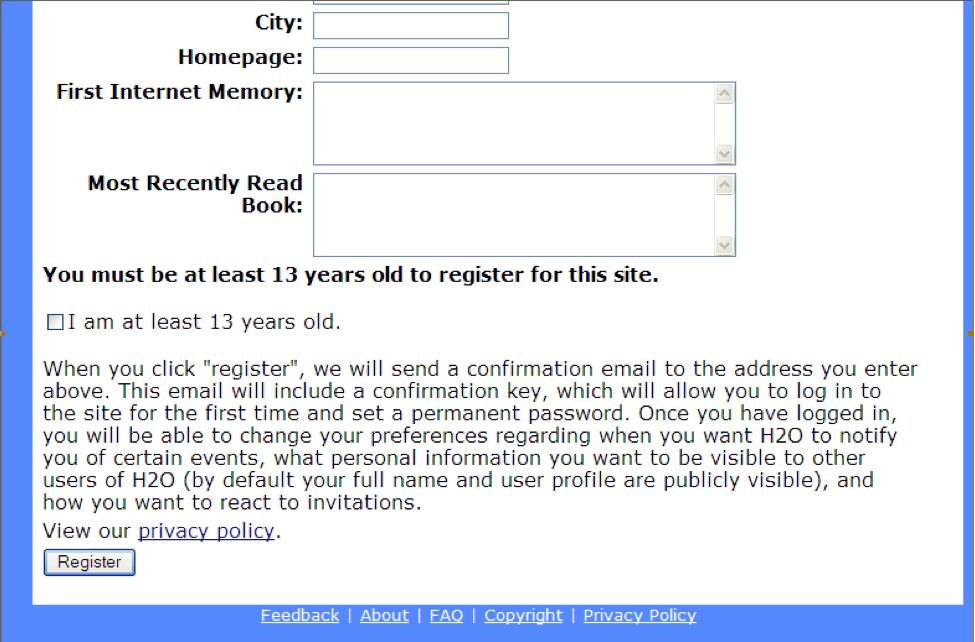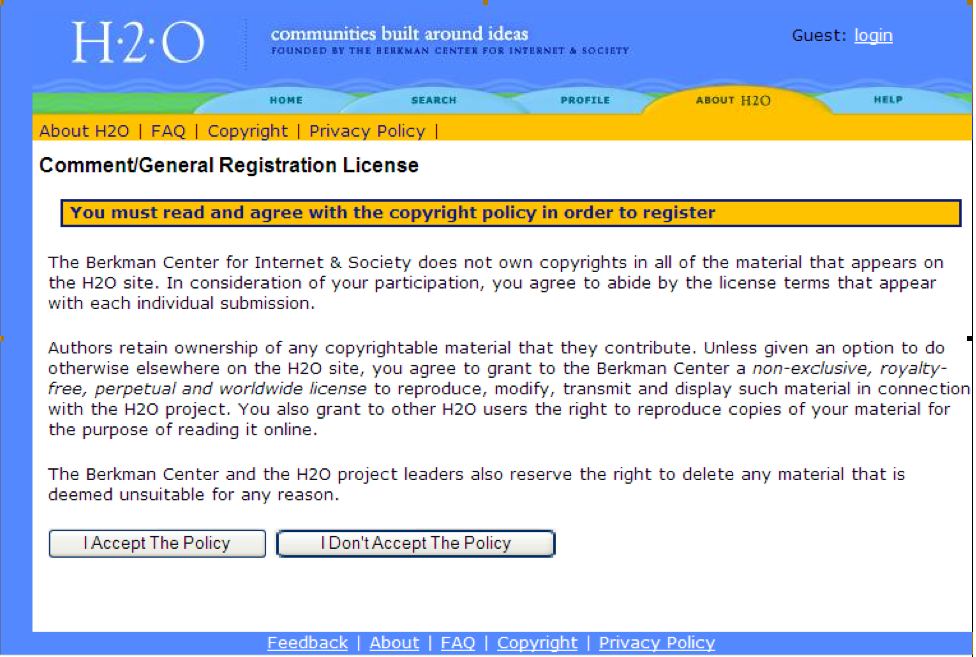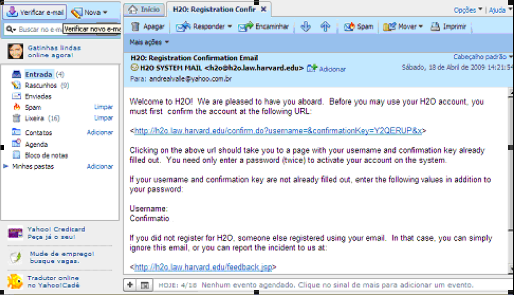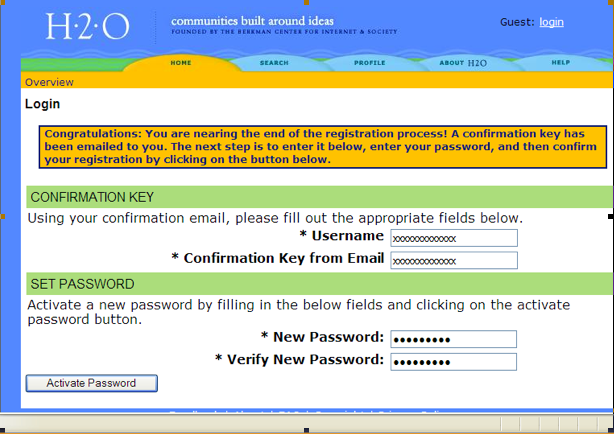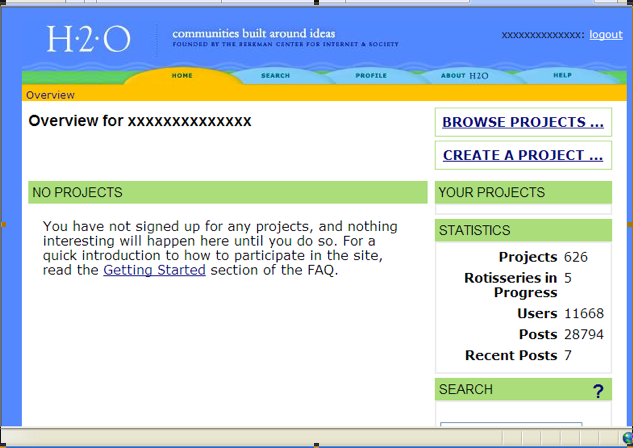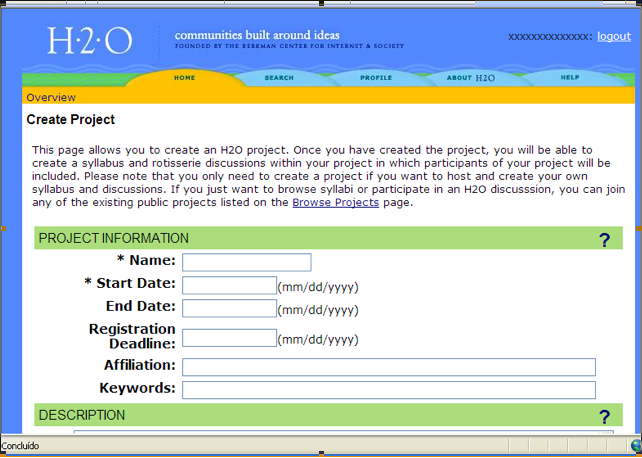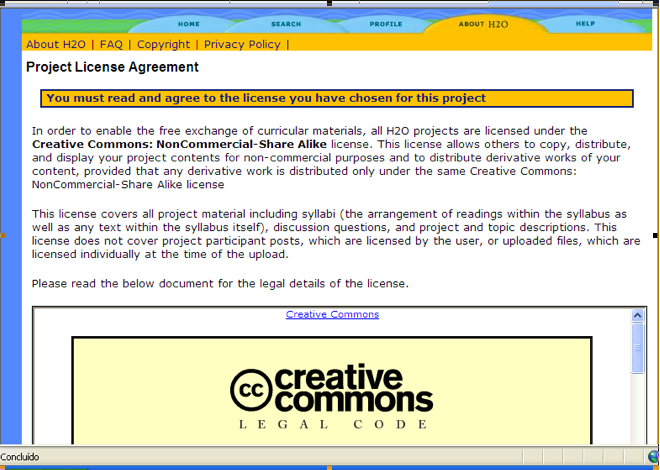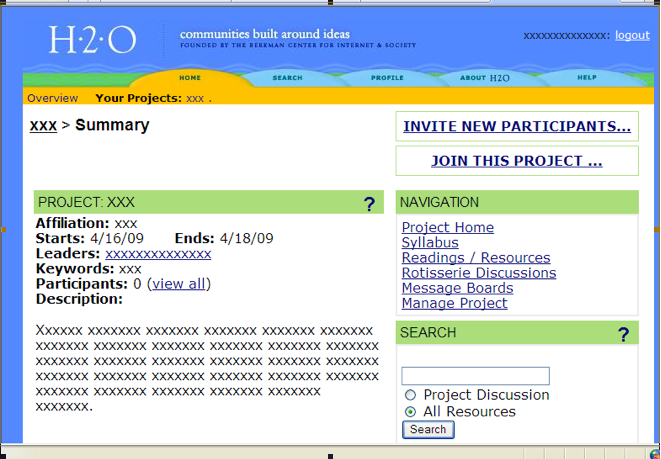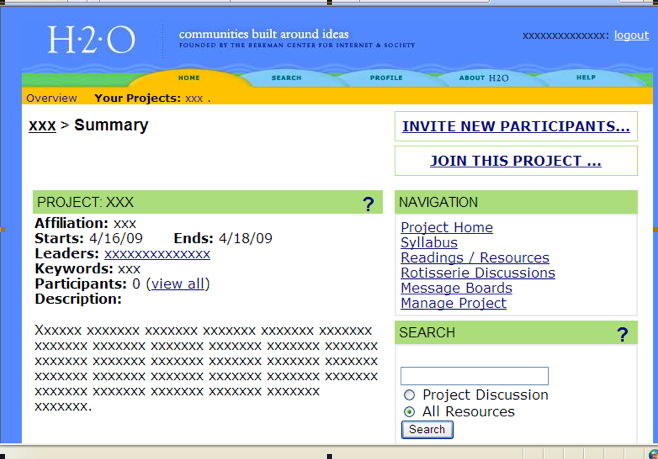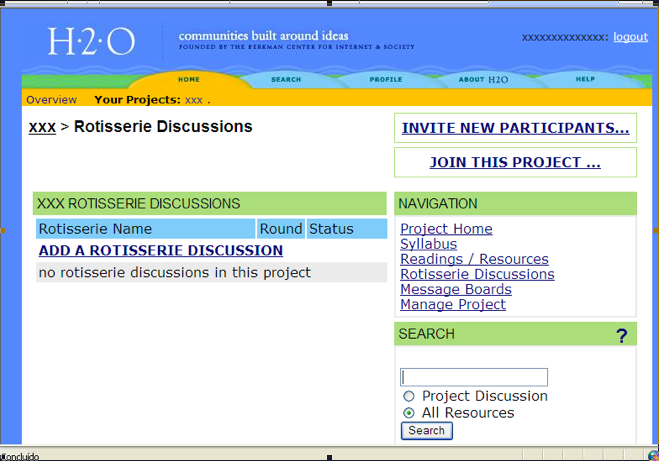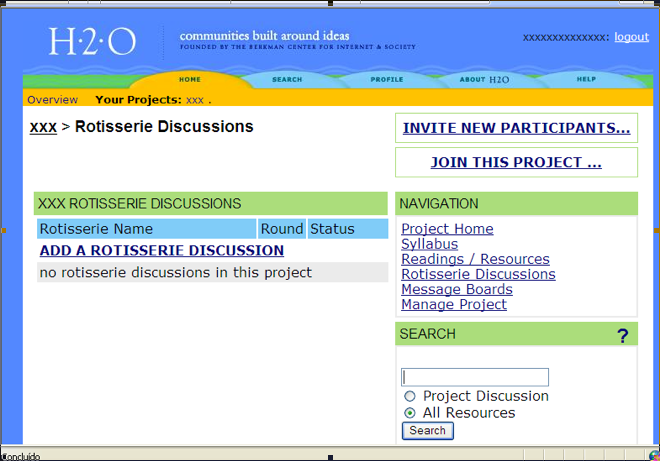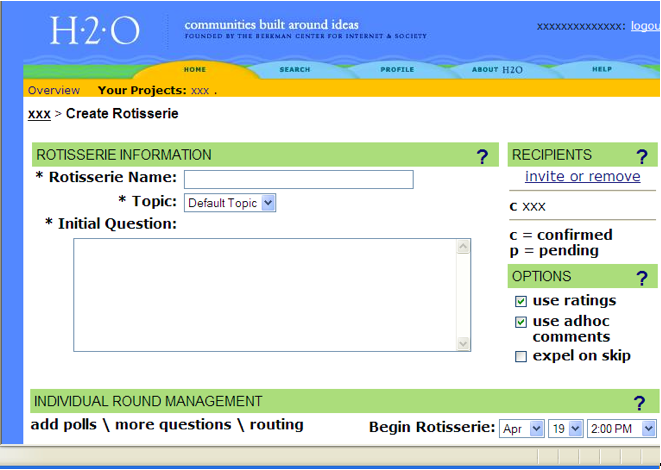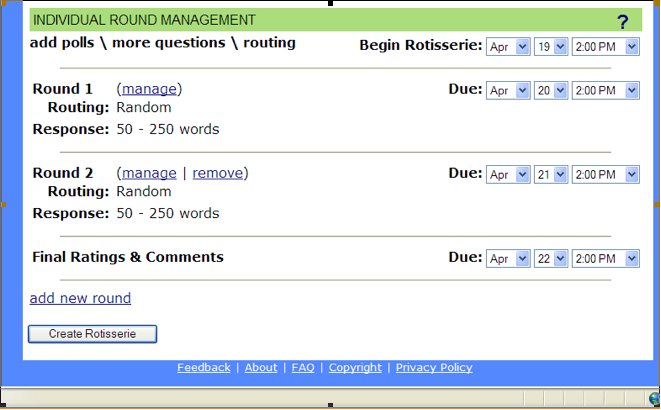Information about the Rotisserie Session: Difference between revisions
| [unchecked revision] | [unchecked revision] |
No edit summary |
No edit summary |
||
| Line 9: | Line 9: | ||
1. Go to the [http://h2o.law.harvard.edu/index.jsp Rotisserie] website; | 1. Go to the [http://h2o.law.harvard.edu/index.jsp Rotisserie] website; | ||
[[Image: | [[Image:File.png]] | ||
2. Click on the link “Register now”; | |||
[[Image:Imagem5.png]] | |||
3. Fill in the form with your personal information or with information about your institution; | 3. Fill in the form with your personal information or with information about your institution; | ||
[[Image:Imagem6.png]] | |||
3.1 It is important that you fill in the Time Zone space with the following information | |||
4. After filling in the form, select the “Register” button; | 4. After filling in the form, select the “Register” button; | ||
[[Image:Imagem7.png]] | |||
5. Read the “General Registration License” and select the button “I accept the policy”; | 5. Read the “General Registration License” and select the button “I accept the policy”; | ||
[[Image:Imagem8.png]] | |||
6. In another window, check your email and read the “Registration Confirmation Email” message sent to the email address that you typed into the form; | 6. In another window, check your email and read the “Registration Confirmation Email” message sent to the email address that you typed into the form; | ||
[[Image:Imagem9.png]] | |||
7. Using the “Confirmation Key” in the email you received, type in your new password and select the button “Activate Password”. | 7. Using the “Confirmation Key” in the email you received, type in your new password and select the button “Activate Password”. | ||
8. When setting up the schedule for the beginning of the Rotisserie, be aware that once the Rotisserie starts, there is no gap between each round. Whenever a round ends (according to the selected due dates), the next round will begin, launching a new question to the participants e-mails. | [[Image:Imagem10.png]] | ||
8. You are logged in and all set to start creating your own Rotisserie. All you got to do is start preparing the questions, or reusing the questions we are providing in this course, and organizing the dates when these questions will be sent to your students and the deadlines they will have to respect to answer to those questions. | |||
== Creating a project == | |||
1. After having created your account in the [http://h2o.law.harvard.edu/ViewProject.do?projectID=949 Rotisserie], go to the Overview page and select the “Create a project” link; | |||
[[Image:Imagem9.png]] | |||
2. Fill in the form with the project's name, the starting and ending dates, the registration deadline, affiliation and keywords. After having written your project's description and settled your preferences in the project's options section, select the button create a project. | |||
[[Image:Imagem11.png]] | |||
3. Go through the Project Licence Agreement and answer if you agree or not with the terms presented to you; | |||
[[Image:Imagem12.png]] | |||
4. After having prepared your project, it is time to fill in the available sections on the Rotisserie; | |||
[[Image:Imagem11.png]] | |||
== Filling in the Rotisserieand setting up the questions == | |||
1. The Rotisserie offers many options: project home, syllabus, reading, resources, rotisserie discussions, message boards, and manage project. You may but do not have to use all the options. We choosed to use the Rotisserie discussion option to host answers to assignments. | |||
[[Image:Imagem13.png]] | |||
2. Select each of these topics and click on the Edit links to fill in each page according to what you intend to indicate in your project page. | |||
[[Image:Imagem14.png]] | |||
3. To set up the questions for your course, select “Rotisserie Discussions” and, then, “Add a Rotisserie Discussion”. | |||
[[Image:Imagem15.png]] | |||
4. Select the option Add a Rotisserie Discussion; | |||
[[Image:Imagem16.png]] | |||
5. Fill in the options available in the "Create Rotisserie" section, and create as many rounds of discussions as you want. | |||
[[Image:Imagem17.png]] | |||
6. To select the response type, the type of routing and/or to add a poll for each round, select “Manage” | |||
[[Image:Imagem18.png]] | |||
7. When setting up the schedule for the beginning of the Rotisserie, be aware that once the Rotisserie starts, there is no gap between each round. Whenever a round ends (according to the selected due dates), the next round will begin, launching a new question to the participants e-mails. | |||
8. After having the Rotisserieorganized, select “Create Rotisserie”. | |||
[[Image:Imagem19.png]] | |||
== Join the Copyright for Librarians project == | == Join the Copyright for Librarians project == | ||
Revision as of 13:39, 25 April 2009
Rotisserie registration information
Here you will find registration instructions for you to participate to the online assignments and discussion that will take place in the Rotisserie when a session is open according to the calendar
Create an account
The first thing you should do to join the Rotisserie platform is to create an account, so you will be able to log in to the Copyright for Librarians course Rotisserie project. Follow the instructions to register and create your login:
1. Go to the Rotisserie website;
2. Click on the link “Register now”;
3. Fill in the form with your personal information or with information about your institution;
3.1 It is important that you fill in the Time Zone space with the following information
4. After filling in the form, select the “Register” button;
5. Read the “General Registration License” and select the button “I accept the policy”;
6. In another window, check your email and read the “Registration Confirmation Email” message sent to the email address that you typed into the form;
7. Using the “Confirmation Key” in the email you received, type in your new password and select the button “Activate Password”.
8. You are logged in and all set to start creating your own Rotisserie. All you got to do is start preparing the questions, or reusing the questions we are providing in this course, and organizing the dates when these questions will be sent to your students and the deadlines they will have to respect to answer to those questions.
Creating a project
1. After having created your account in the Rotisserie, go to the Overview page and select the “Create a project” link;
2. Fill in the form with the project's name, the starting and ending dates, the registration deadline, affiliation and keywords. After having written your project's description and settled your preferences in the project's options section, select the button create a project.
3. Go through the Project Licence Agreement and answer if you agree or not with the terms presented to you;
4. After having prepared your project, it is time to fill in the available sections on the Rotisserie;
Filling in the Rotisserieand setting up the questions
1. The Rotisserie offers many options: project home, syllabus, reading, resources, rotisserie discussions, message boards, and manage project. You may but do not have to use all the options. We choosed to use the Rotisserie discussion option to host answers to assignments.
2. Select each of these topics and click on the Edit links to fill in each page according to what you intend to indicate in your project page.
3. To set up the questions for your course, select “Rotisserie Discussions” and, then, “Add a Rotisserie Discussion”.
4. Select the option Add a Rotisserie Discussion;
5. Fill in the options available in the "Create Rotisserie" section, and create as many rounds of discussions as you want.
6. To select the response type, the type of routing and/or to add a poll for each round, select “Manage”
7. When setting up the schedule for the beginning of the Rotisserie, be aware that once the Rotisserie starts, there is no gap between each round. Whenever a round ends (according to the selected due dates), the next round will begin, launching a new question to the participants e-mails.
8. After having the Rotisserieorganized, select “Create Rotisserie”.
Join the Copyright for Librarians project
1. Once you are logged into the Rotisserie as a registered participant, click on the “Browse projects” link and search for the Copyright for Librarians course project.
The project for the testing by Mortenson Associates is available here.
2. Select the Copyright for Librarians course, here if you are a Mortenson Associate.
3. Click on the link “Join to this project”.
4. After having proceeded with these steps, you will be part of the Discussion activities of the course. Whenever it is time for you to do homework and contribute to the Rotisserie discussions, you will receive H2O-Rotisserie e-mails giving you a warn.
5. When you receive the H2O-Rotisserie email, you should click on the link that was sent to you in the body of the email, wait for a browser window to open on your screen, login into the Rotisserie website, and make your contribution to the discussion.
6. The H2O-Rotisserie email will inform you of the deadline. If you fail to answer any of the discussion topics within the stipulated period of time, you will not be able to answer the discussion topic in question.
Quick Access